This page explains how to access links to various tours and a photo gallery, and how to create a customized tour.
1. Click on Tour Links to see your links.
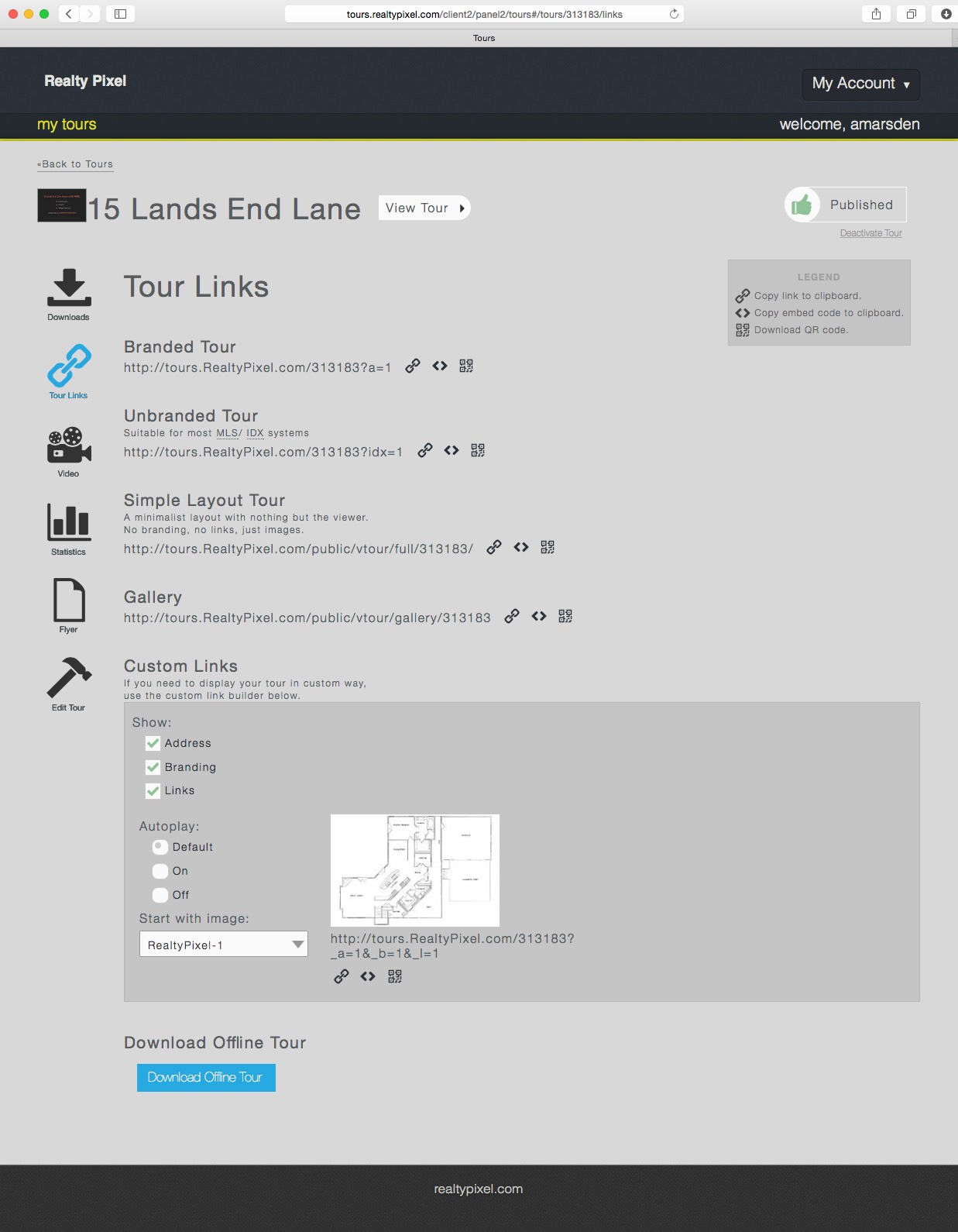
2. This page provides all the links you need for your tour:
* Branded with your name, contact information, company logo, and photo
* Unbranded for MLS and IDX systems
* Simple Layout Tour provides a basic tour with no branding or links.
* Gallery for viewing tour content in a gallery format
* Custom Links for creating customized tour content of your choice
This page also provides for downloading your tour for offline viewing through your browser.
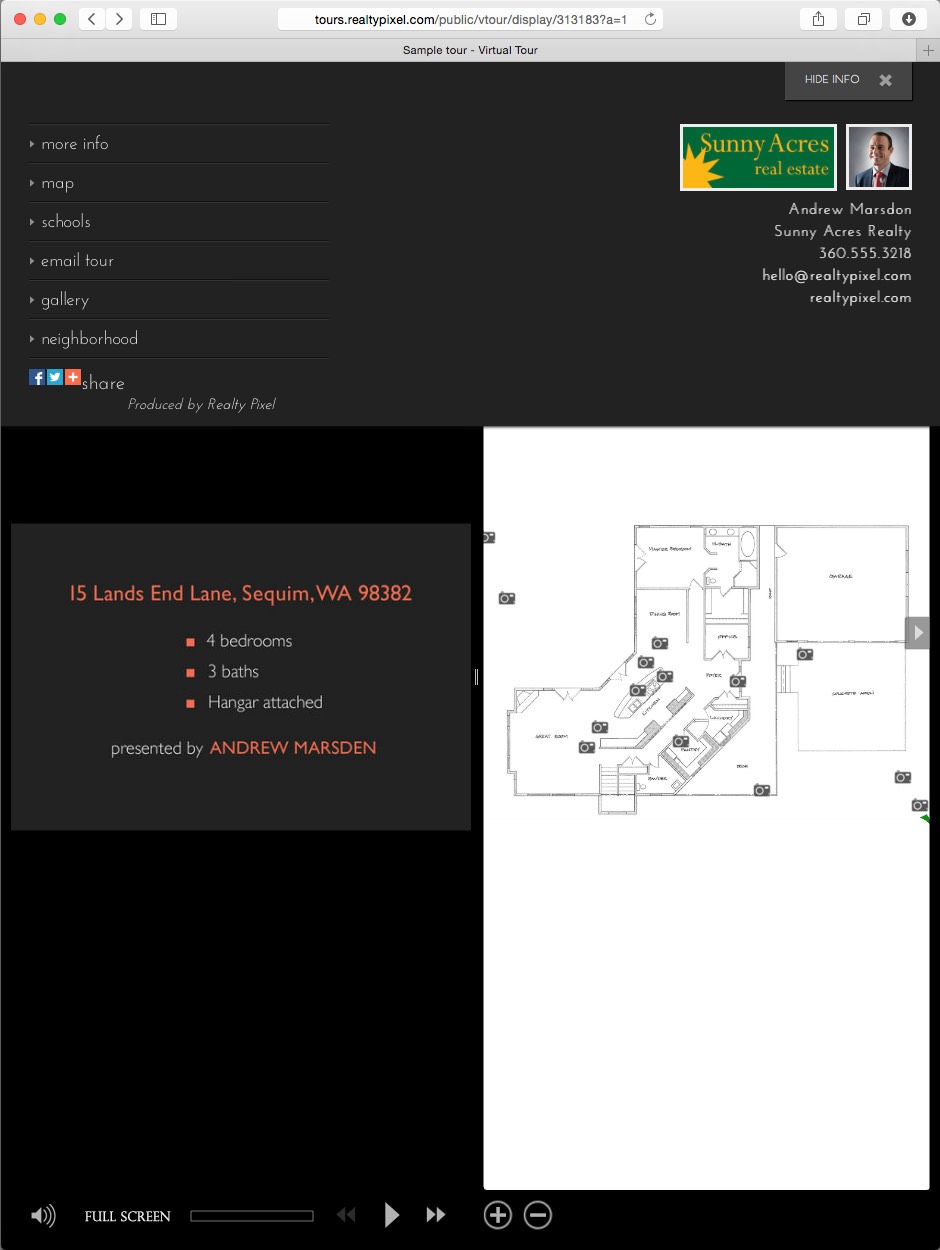
3. Clicking on the Branded Tour link delivers this page, with agent's name, contact information, company logo, and photo.
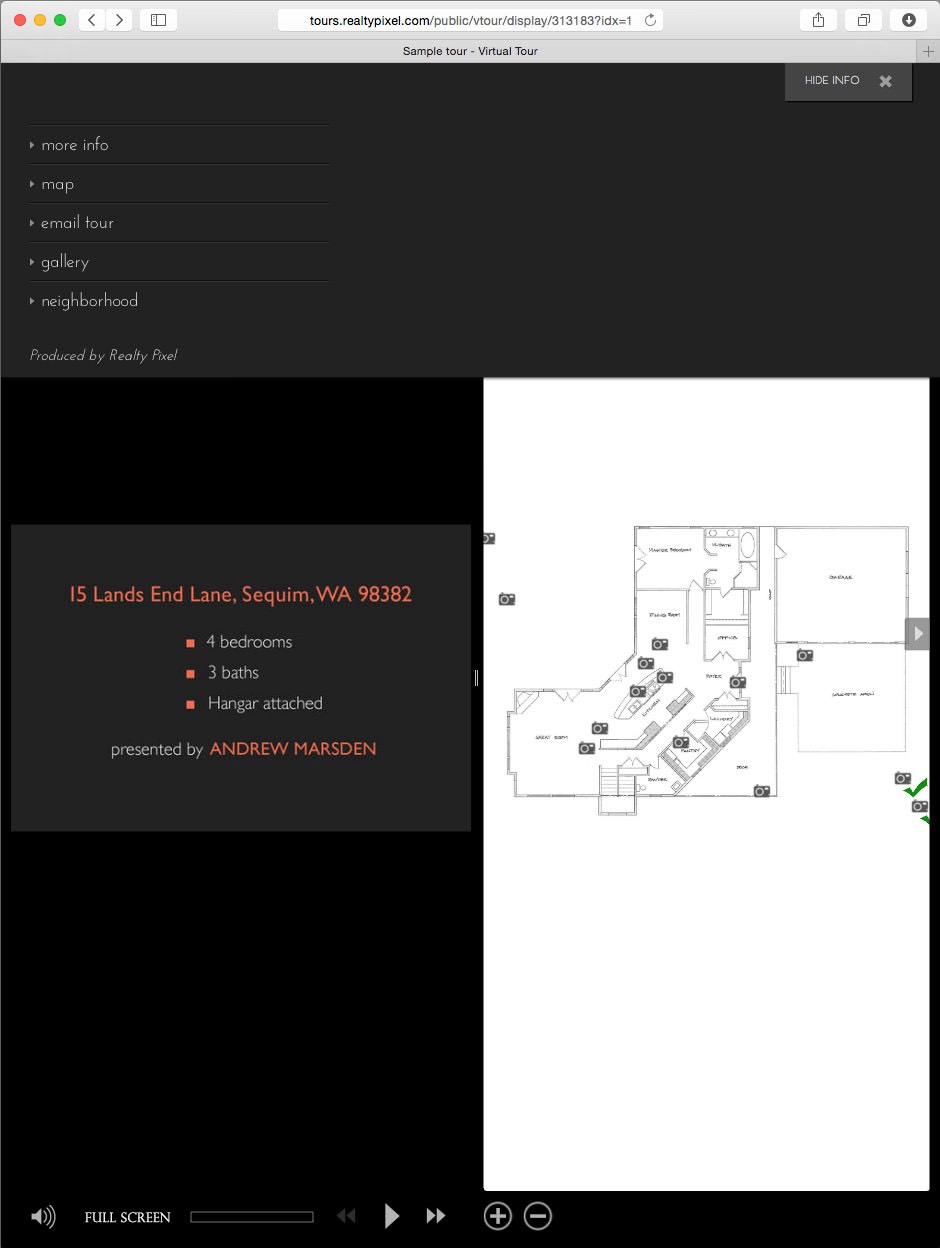
4. Clicking on the Unbranded Tour link delivers this page, without agent's name, contact information, company logo, or photo. This format is ideal for publication on your MLS.
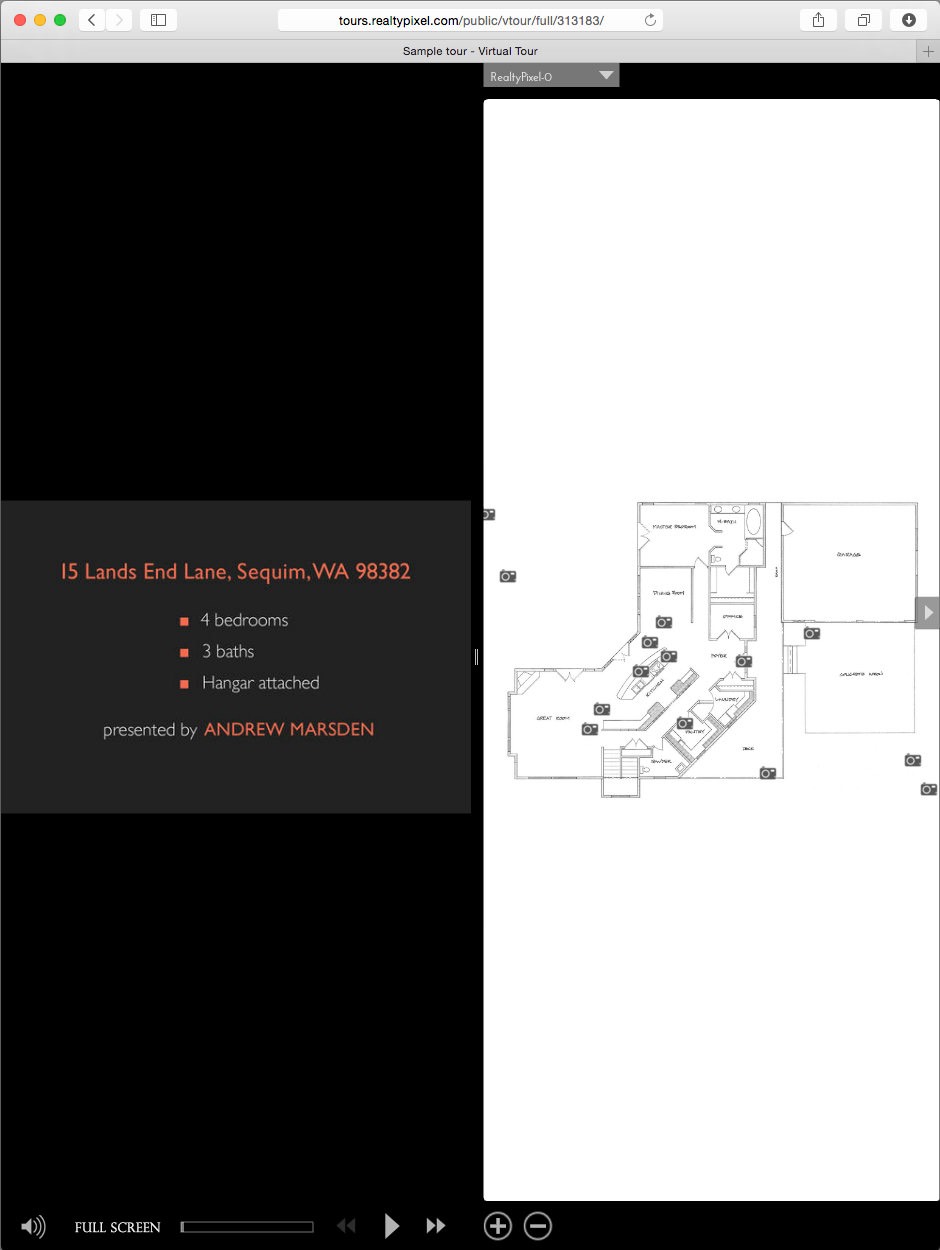
5. Click on the Simple Layout Tour link to view your tour in this simple format.
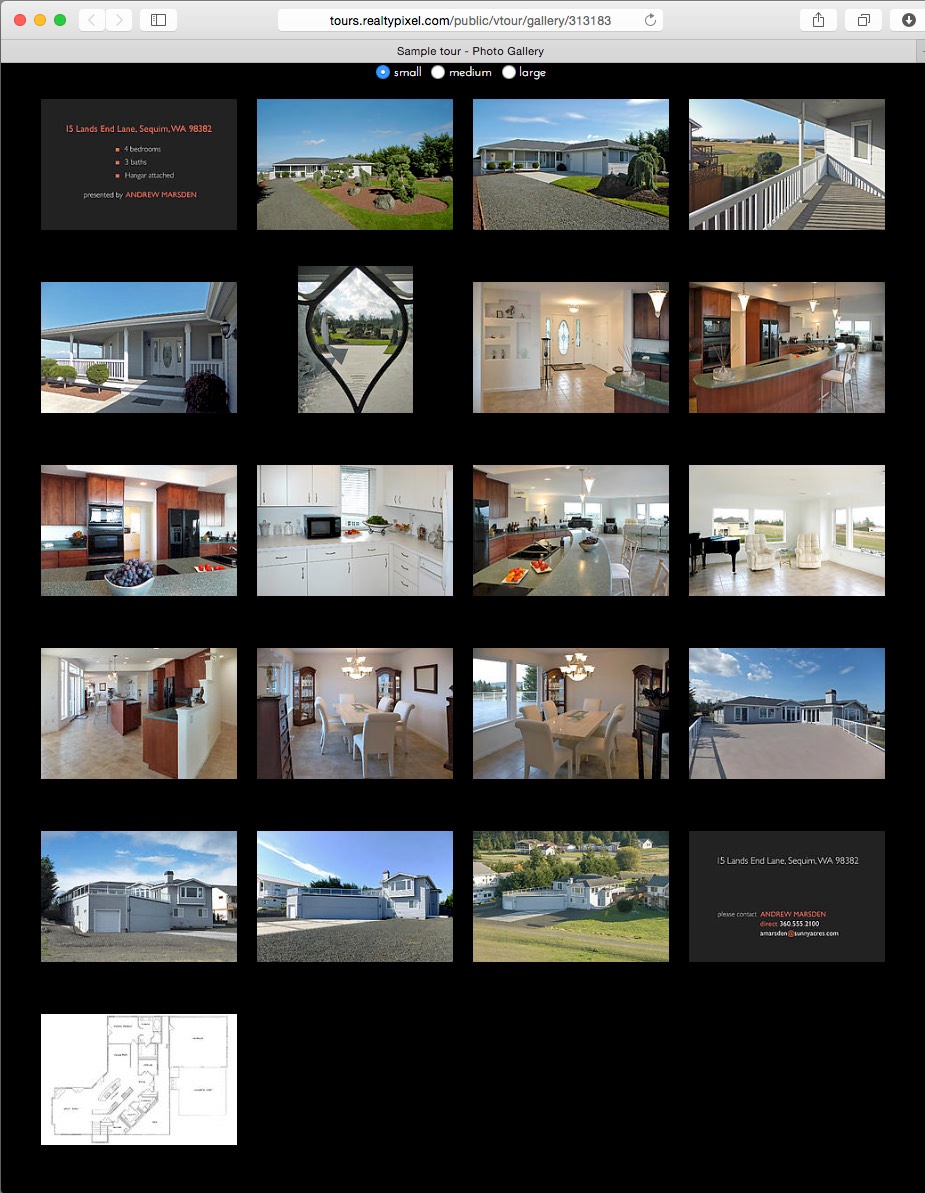
6. Clicking on the Gallery link produces this page. Select between small, medium, and large to view photos in different sizes.
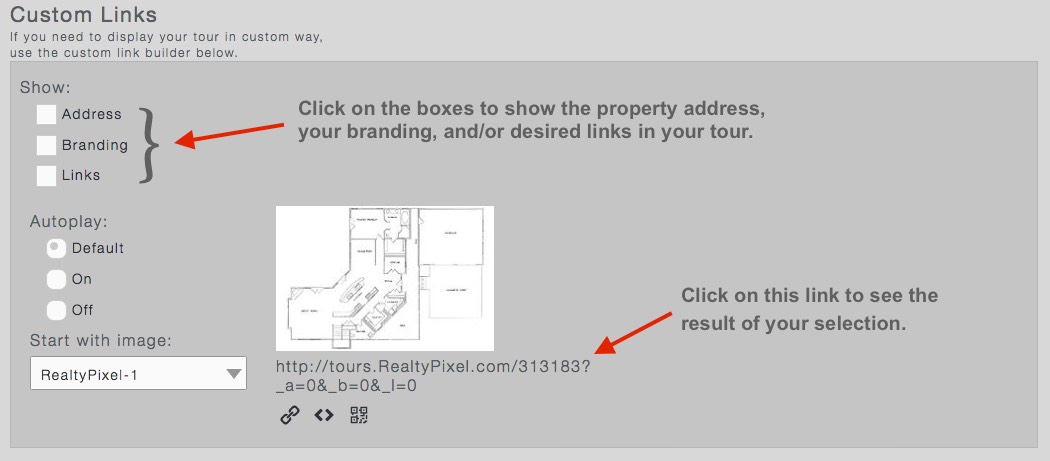
7. Use the Custom Links to customize the content and function of your tour.
Click on the boxes to show the property address, your branding, and/or desired links.
After making your selection, click on the link to see the result of your customization. (See below.)
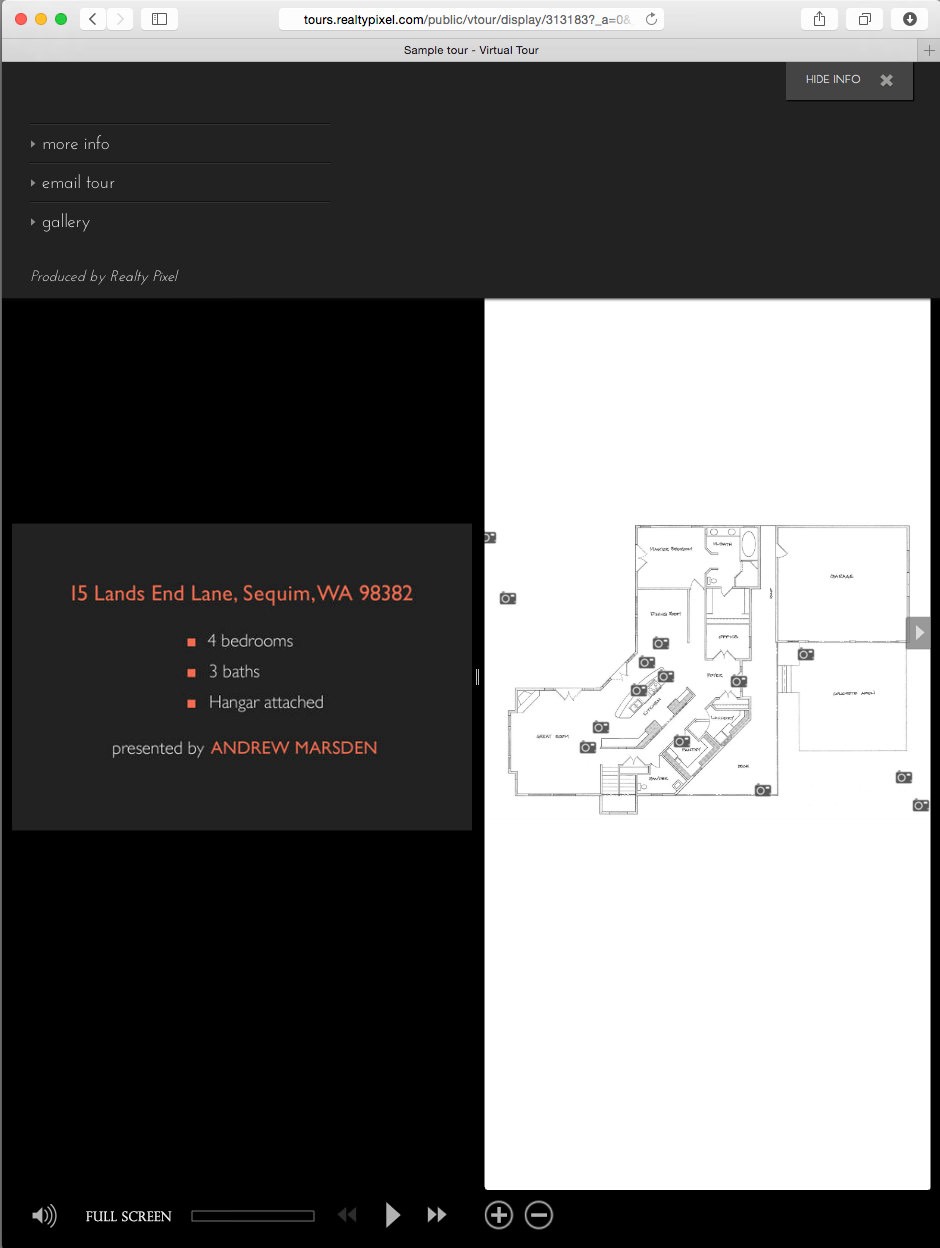
8. The image above was created with the Address, Branding, and Links boxes unchecked.
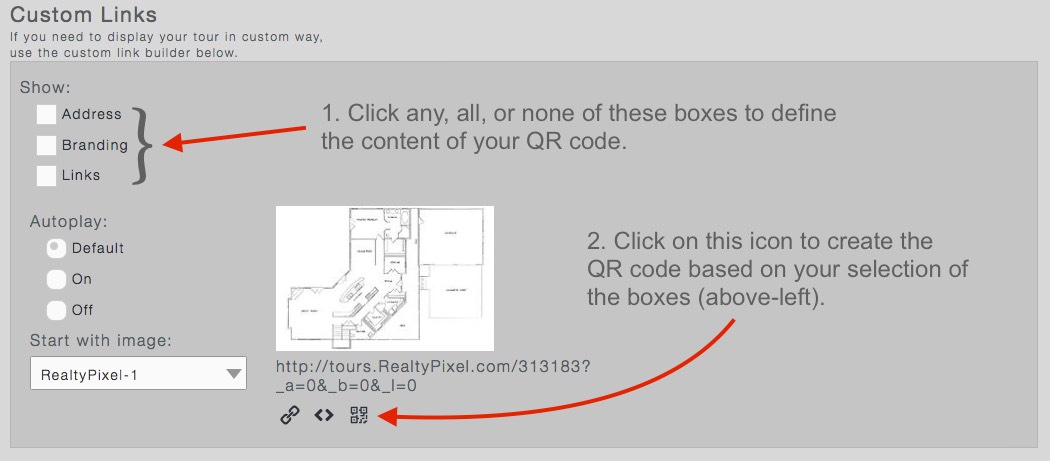
9. As described in the legend appearing in Step 2 above (top-right of image), click on the icons below the link to:
* Copy the link to your clipboard.
* Copy the embed code to your clipboard.
* Create a QR code for your tour.
To create a QR code:
1. Click on any, all, or none of the boxes to define the content of your QR code.
2. Click on the icon as shown above to create the QR code based on your selection of the boxes.
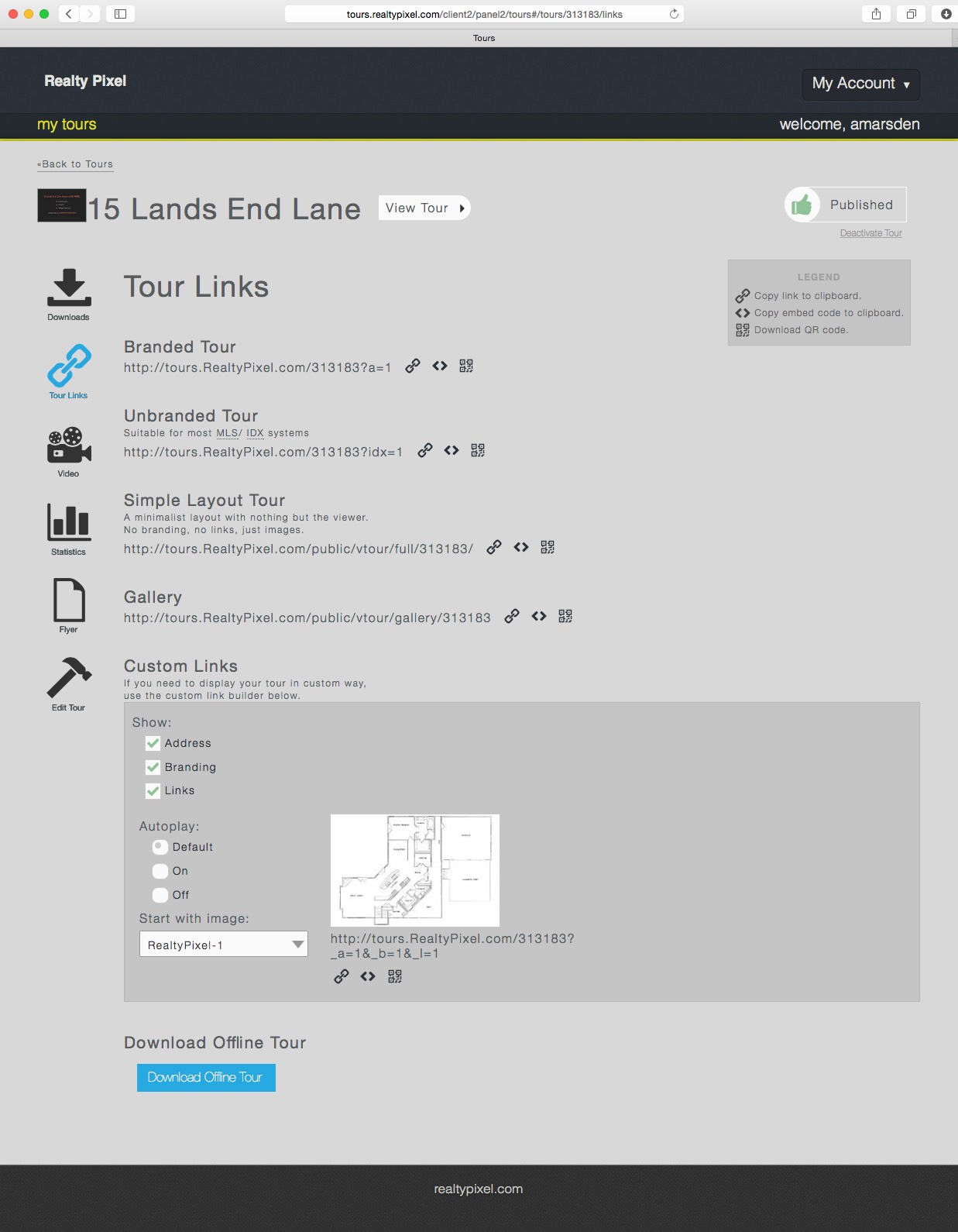
10. To download a version of your tour for offline viewing, click on the blue Download Offline Tour button on the Tour Links page.
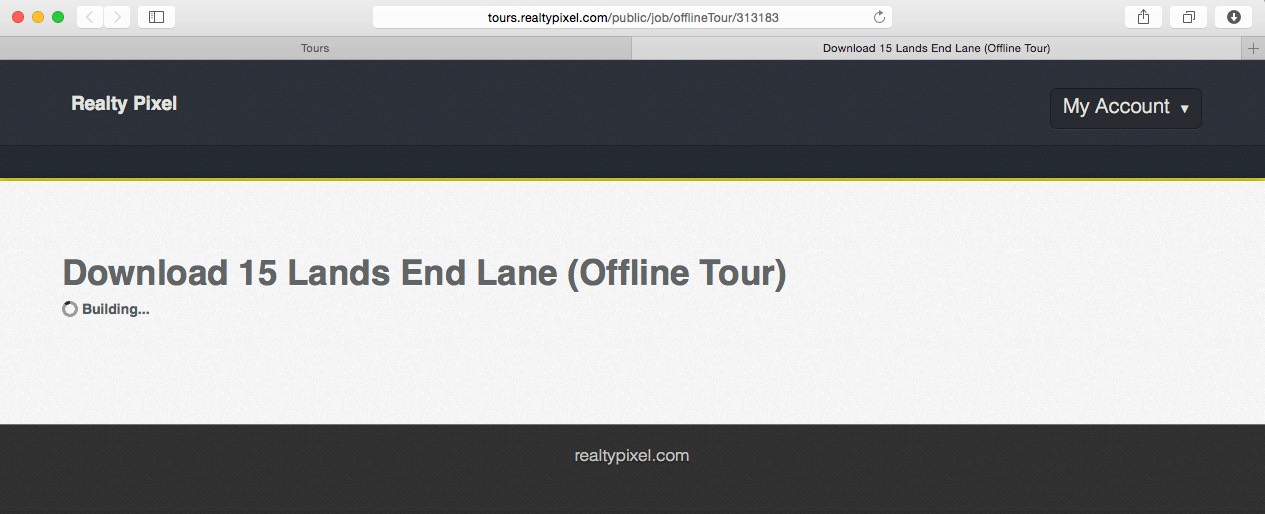
11. The tour will promptly begin downloading; depending on the speed of your Internet service, your tour may take only seconds to download.
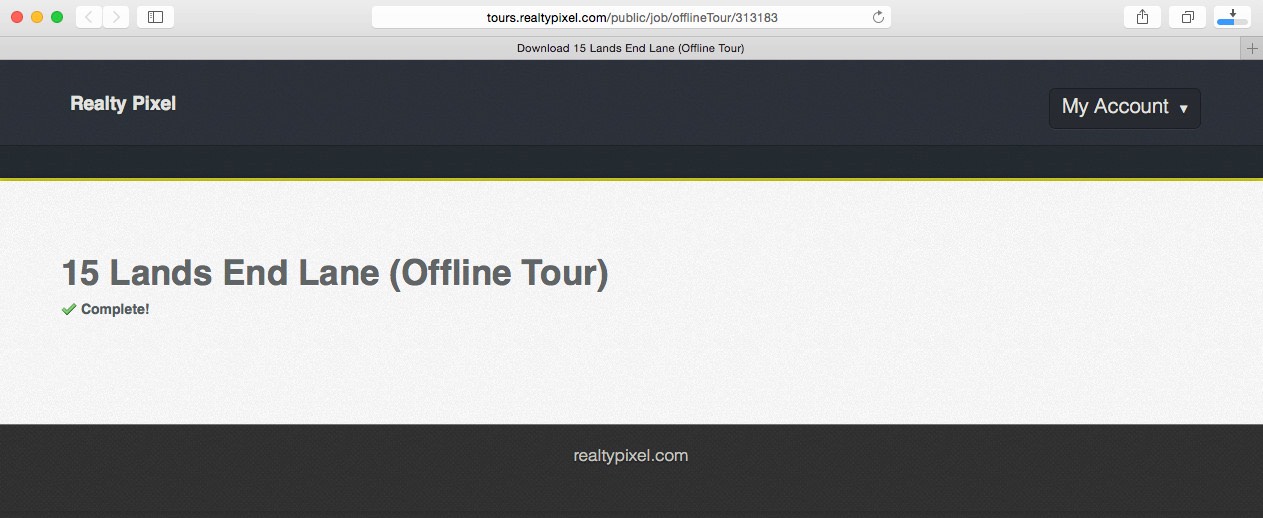
12. With this message the download of your tour is complete; look in your downloads folder to find the tour.
The downloaded offline tour will be in the format of a zip file. The name of the zip will include the words “(Offline Tour).zip” plus the name (usually the address) of your tour.
Open the zip file, then open the resulting folder created by opening the zip.
Finally, find the enclosed .html file then double-click on it. Doubleclicking on .html will open and run your tour in your browser without being connected to the Internet.